Note Drawer Systems have not been tested, we advise you run a test cabinet before you cut a full job
- Click on the link to download the drawer system:
- Open up Mozaik and go to Libraries and click on hardware. The Hardware Library will then pop up on your screen make sure you are on the Guides tab and then click on the import button.
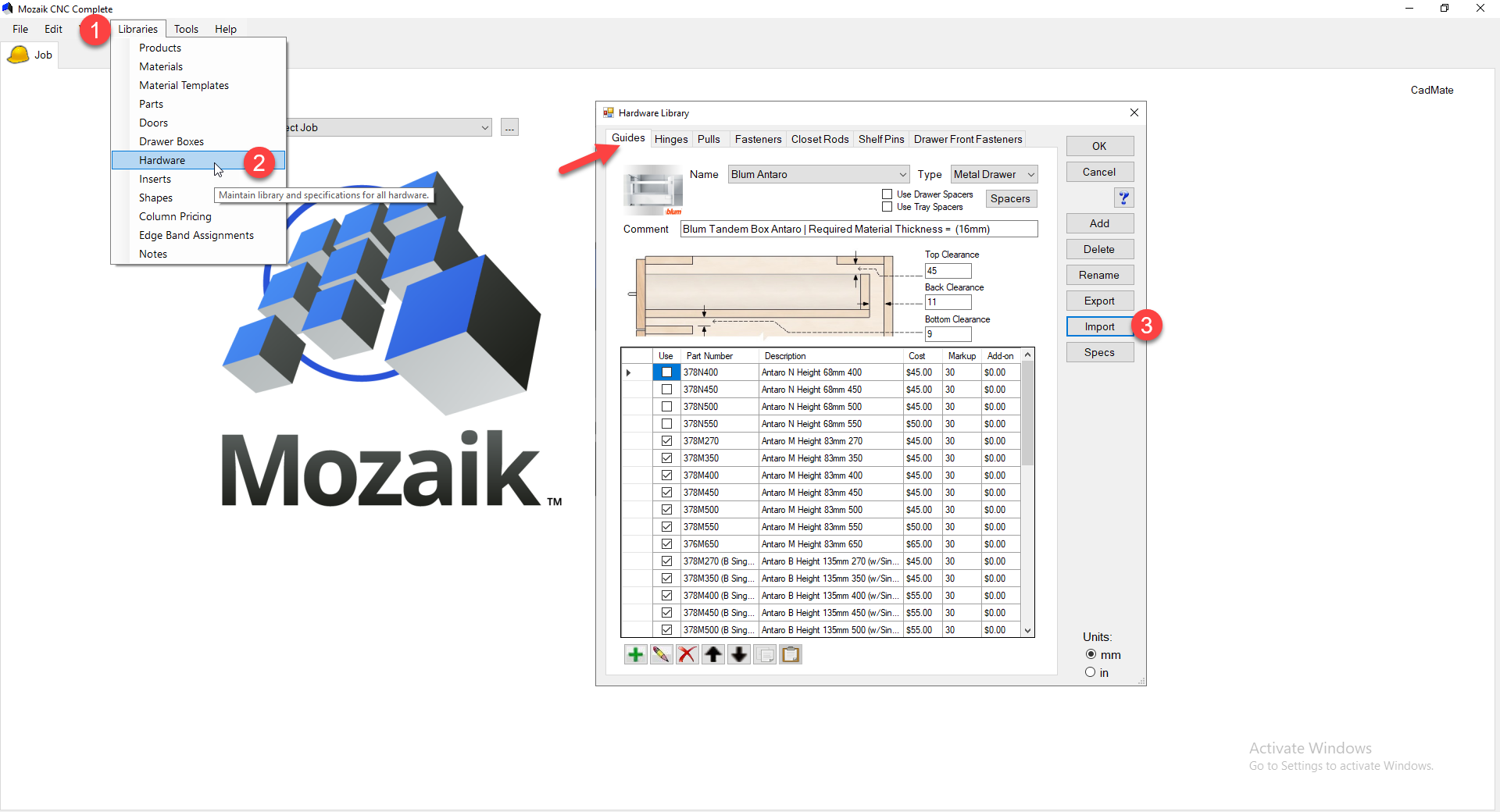
- When you click on the import button, this will open up your file explorer; from here, you want to navigate to the downloads area, and here you will see the new drawer guides, simply double click on the guides or select them and push the open button. This is going to import the drawer guides.
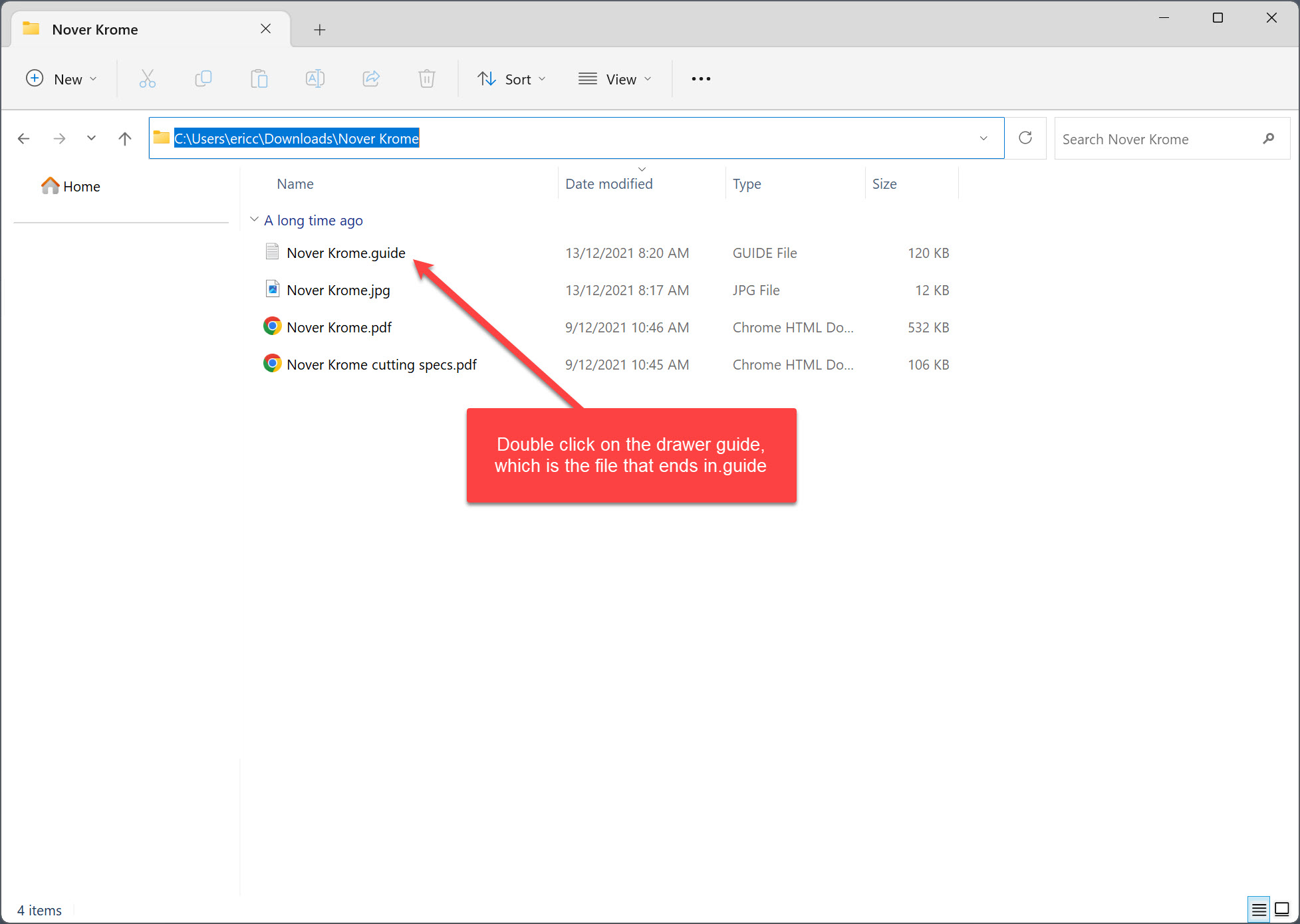
- Now we want to place the image into the correct folder on your system, navigate to C:\Mozaik\Images\Hardware\Guides on your computer and paste the image file .jpg into this folder this will display the image when you select the drawer system.
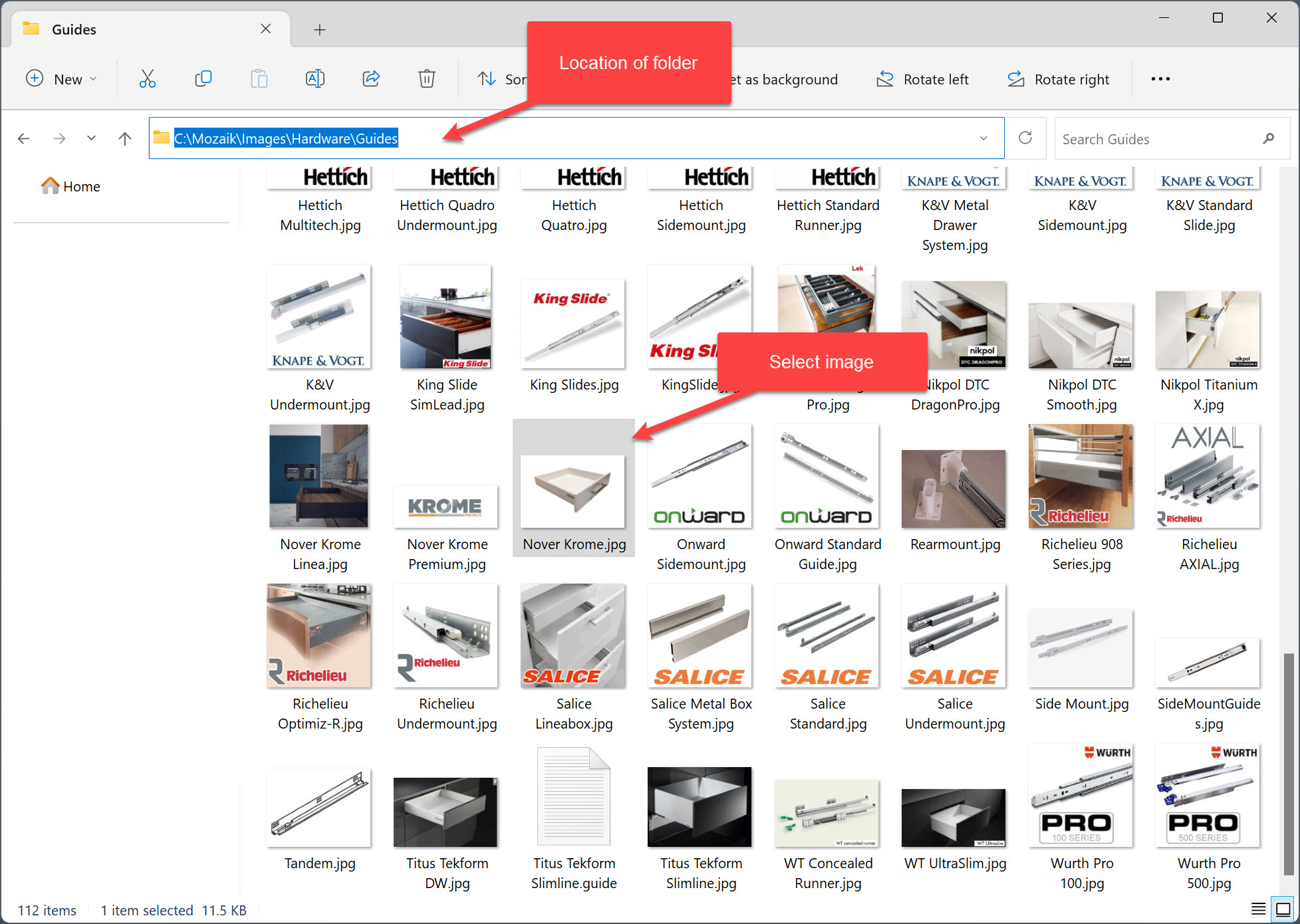
- Next, we will place the specs for this drawer system so that when you click the specs tab in the hardware library, the specs that we used for this drawer system will so up. Navigate to C:\Mozaik\Data\Specs on your computer and paste the specs file .pdf into this folder this will display the specs when the spec tab is clicked.
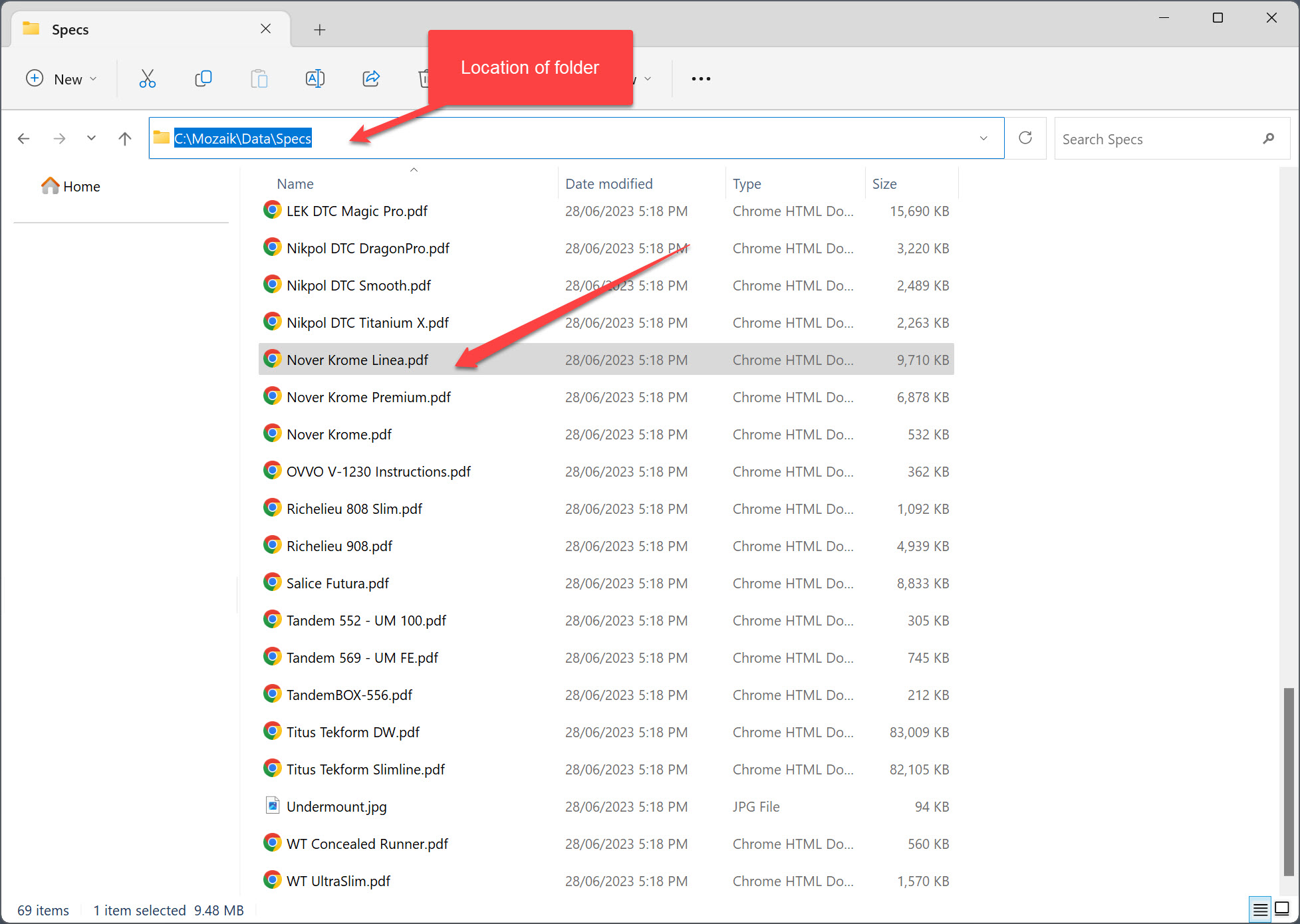
Congratulations, you have now added the drawer system to your Mozaik Software library.