Please Check Before Manufacturing!
- Drawer systems have not been tested
- We advise to run a test cabinet before running a full job
This article is going to show you how to import a new drawer guide into your system.
- The first step is to click on the download link in the email that we send to you to download the drawer hardware system.
- Open up Mozaik and go to Libraries and click on hardware. The Hardware Library will then pop up on your screen make sure you are on the Guides tab and then click on the import button.
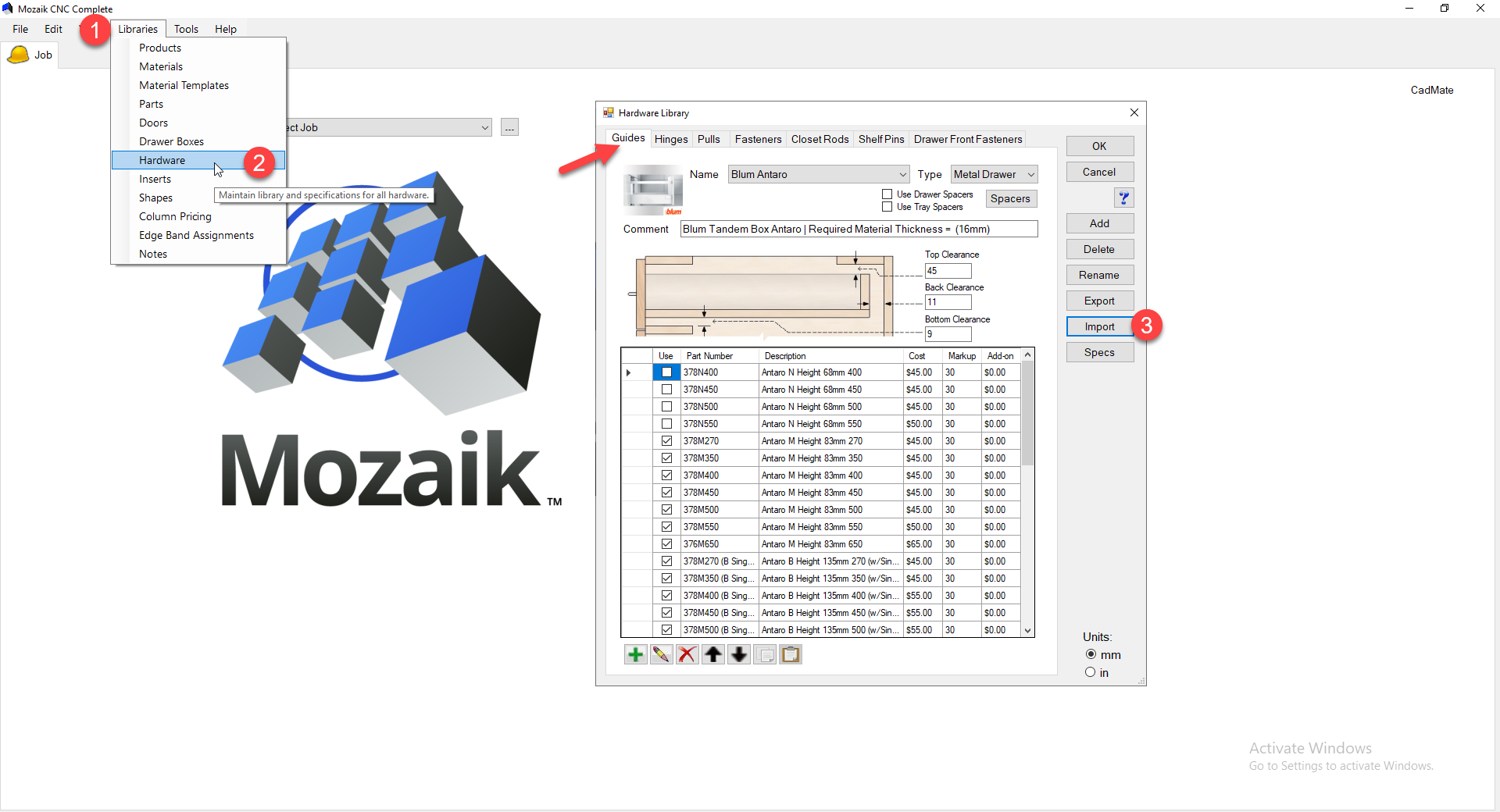
- When you click on the import button, this will open up your file explorer; from here, you want to navigate to the downloads area, and here you will see the new drawer guides. Simply double click on the guides or select them and push the open button.
This is going to import the drawer guides.
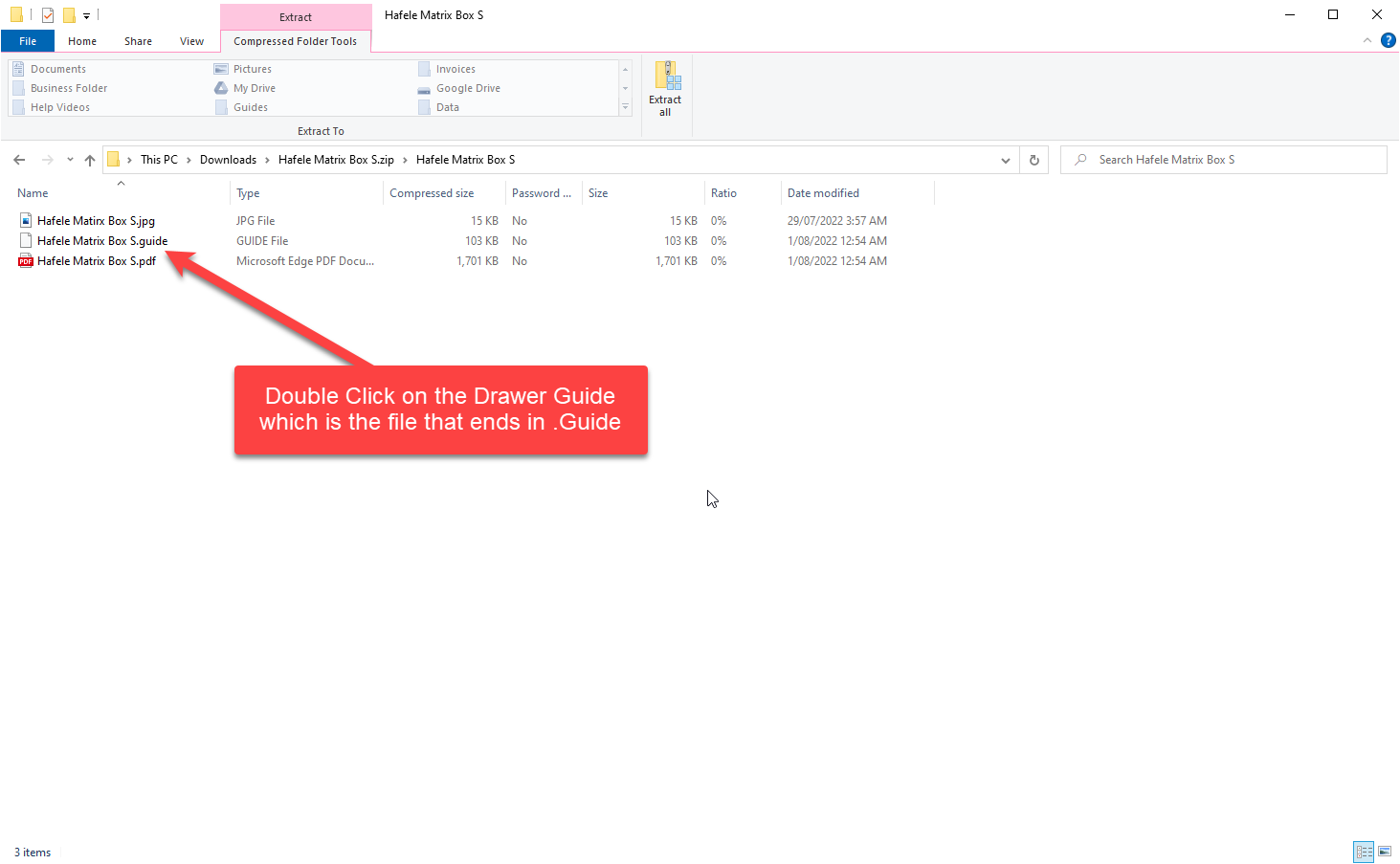
Replacing or Updating an Existing Drawer Guide
If you a replacing or updating an existing Drawer Guide then you will need to do one more step, when you import the system you are going to have a notice that pops up saying you already have this drawer guide and would you like to add another, you are going to select yes and you are then going to delete the old drawer system out.
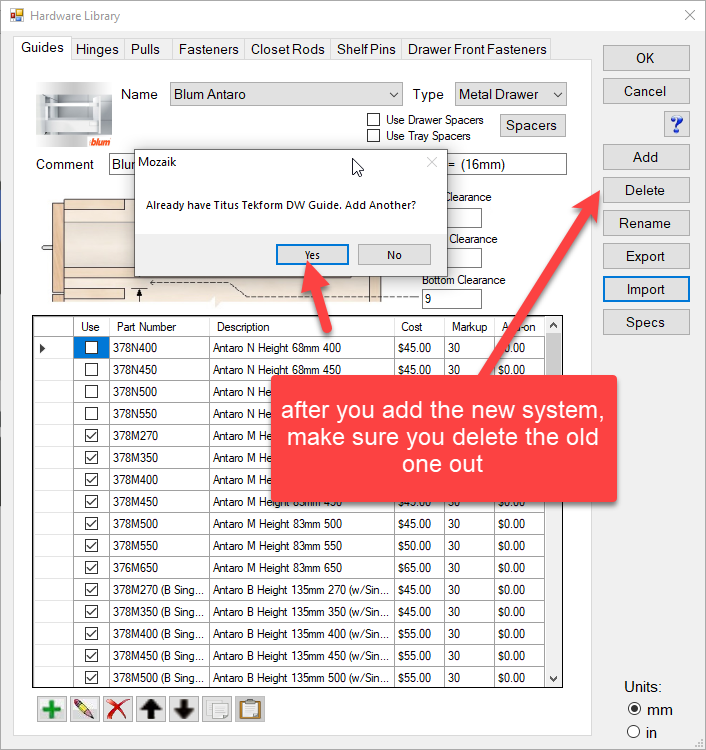
- Now we want to place the image into the correct folder on your system, navigate to
C:\Mozaik\Images\Hardware\Guideson your computer and paste the image file .jpg into this folder this will display the image when you select the drawer system.
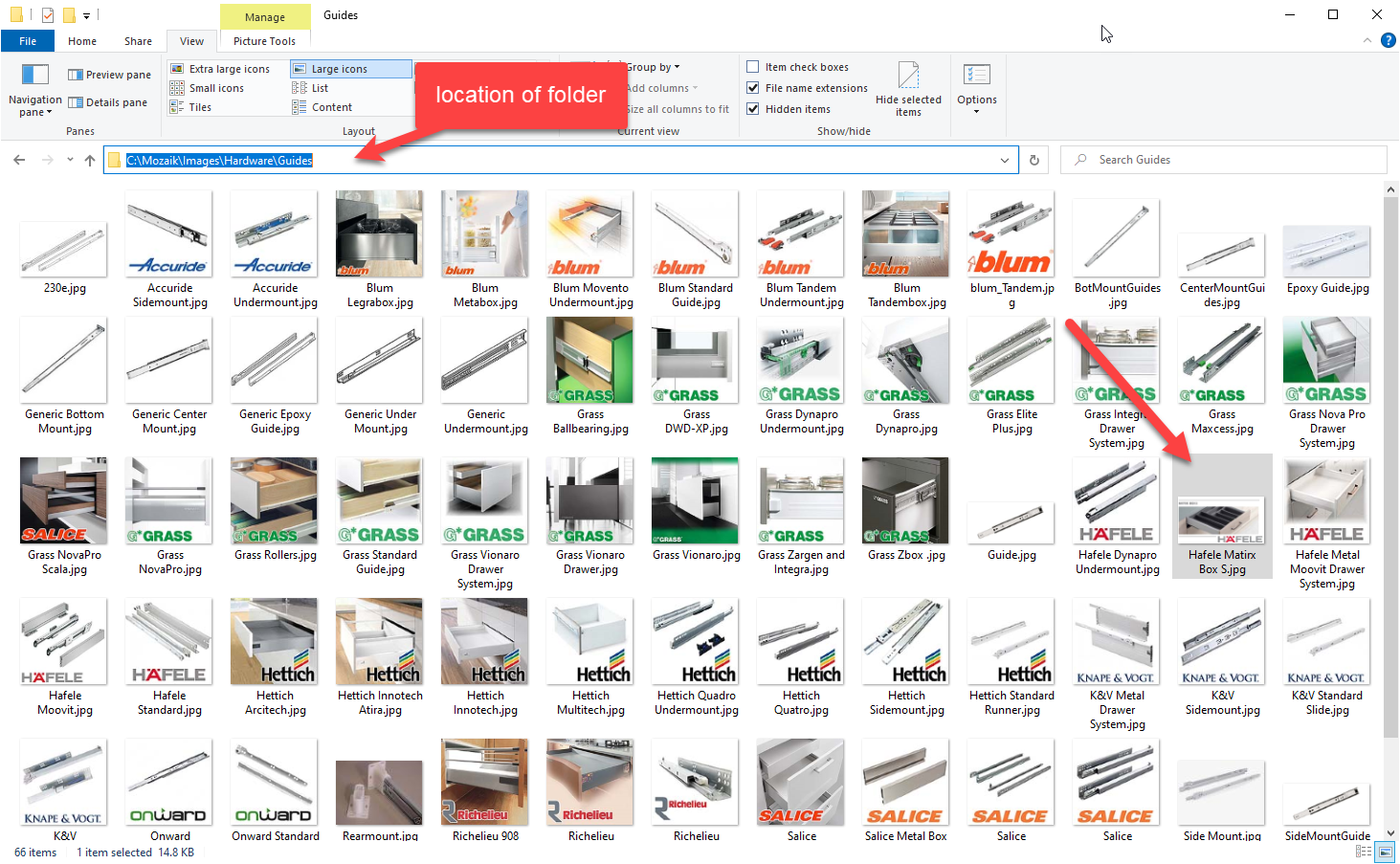
- Next, we will place the specs for this drawer system so that when you click the specs tab in the hardware library, the specs that we used for this drawer system will so up. Navigate to
C:\Mozaik\Data\Specson your computer and paste the specs file .pdf into this folder this will display the specs when the spec tab is clicked.
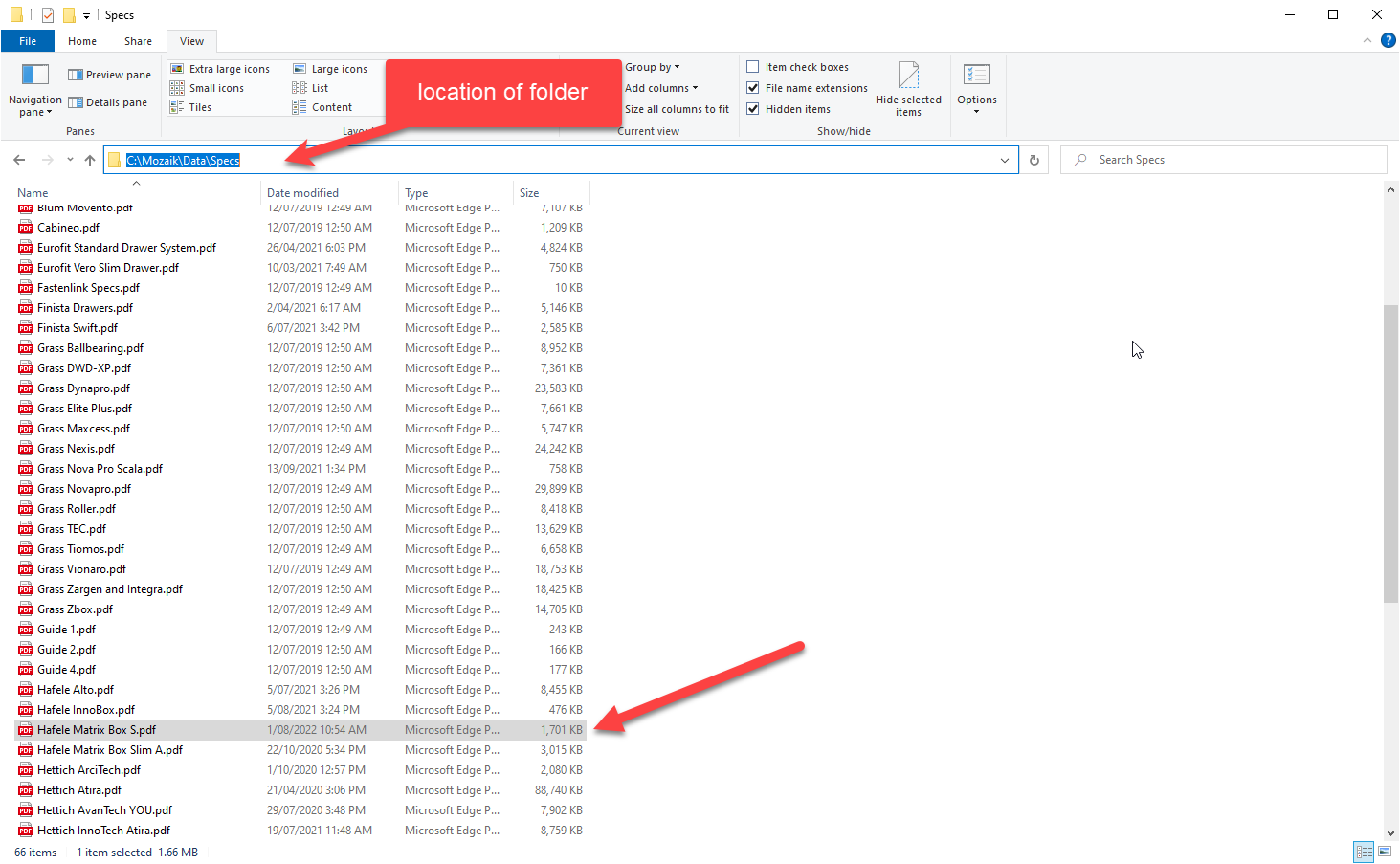
Congratulations
You have now added the drawer system to your Mozaik Software library.
Please Check Before Manufacturing!
- Drawer systems have not been tested
- We advise to run a test cabinet before running a full job