Adding a drawer front to an internal (tray) drawer
To add a drawer front to an internal drawer, please follow the following steps:
- Click on Libraries from the top menu in Mozaik and select Hardware from the dropdown options.
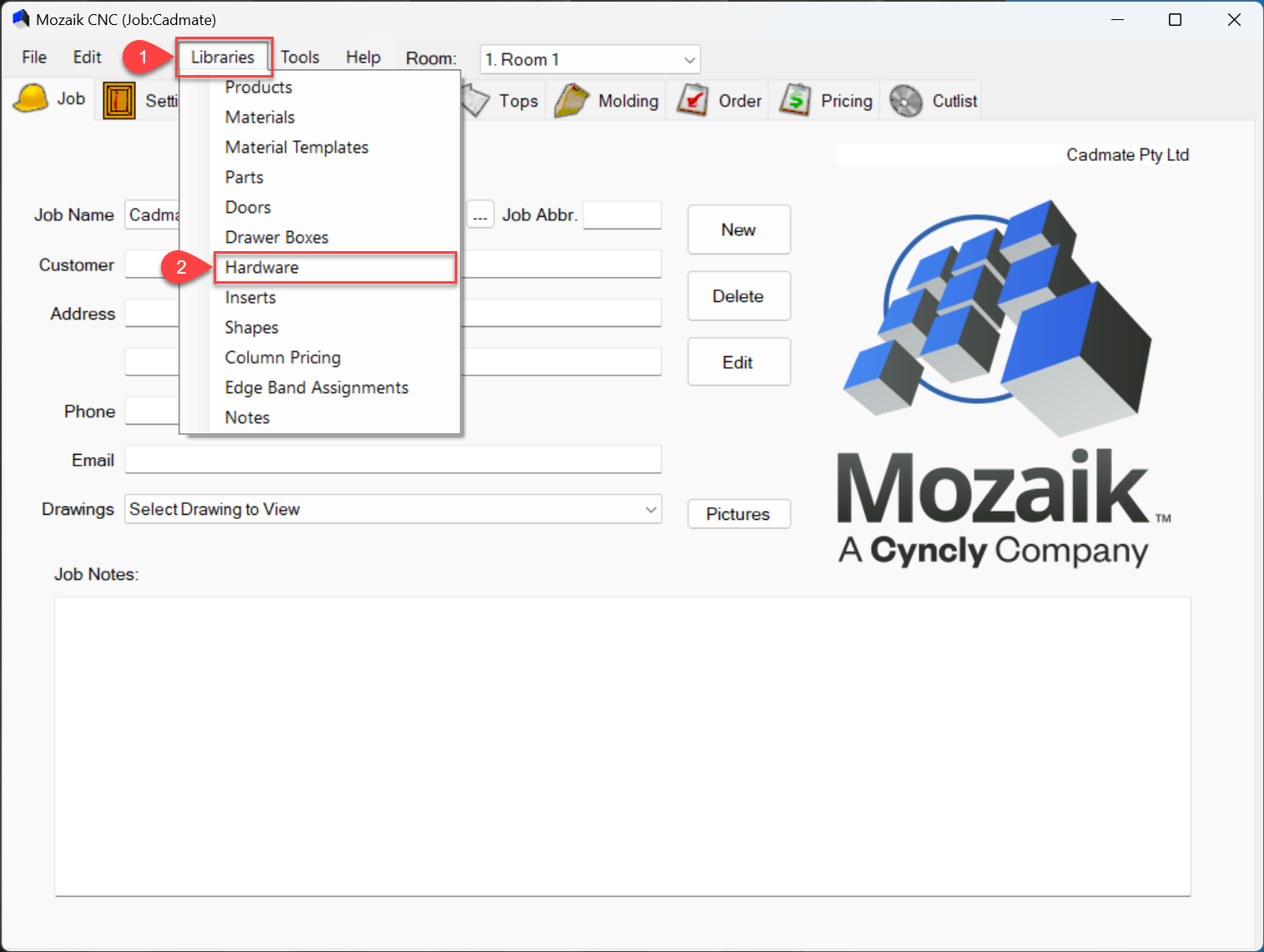
- Ensure that you are in the Guides tab, and then select the Drawer Guide from the dropdown box that you would like to add the drawer face to.
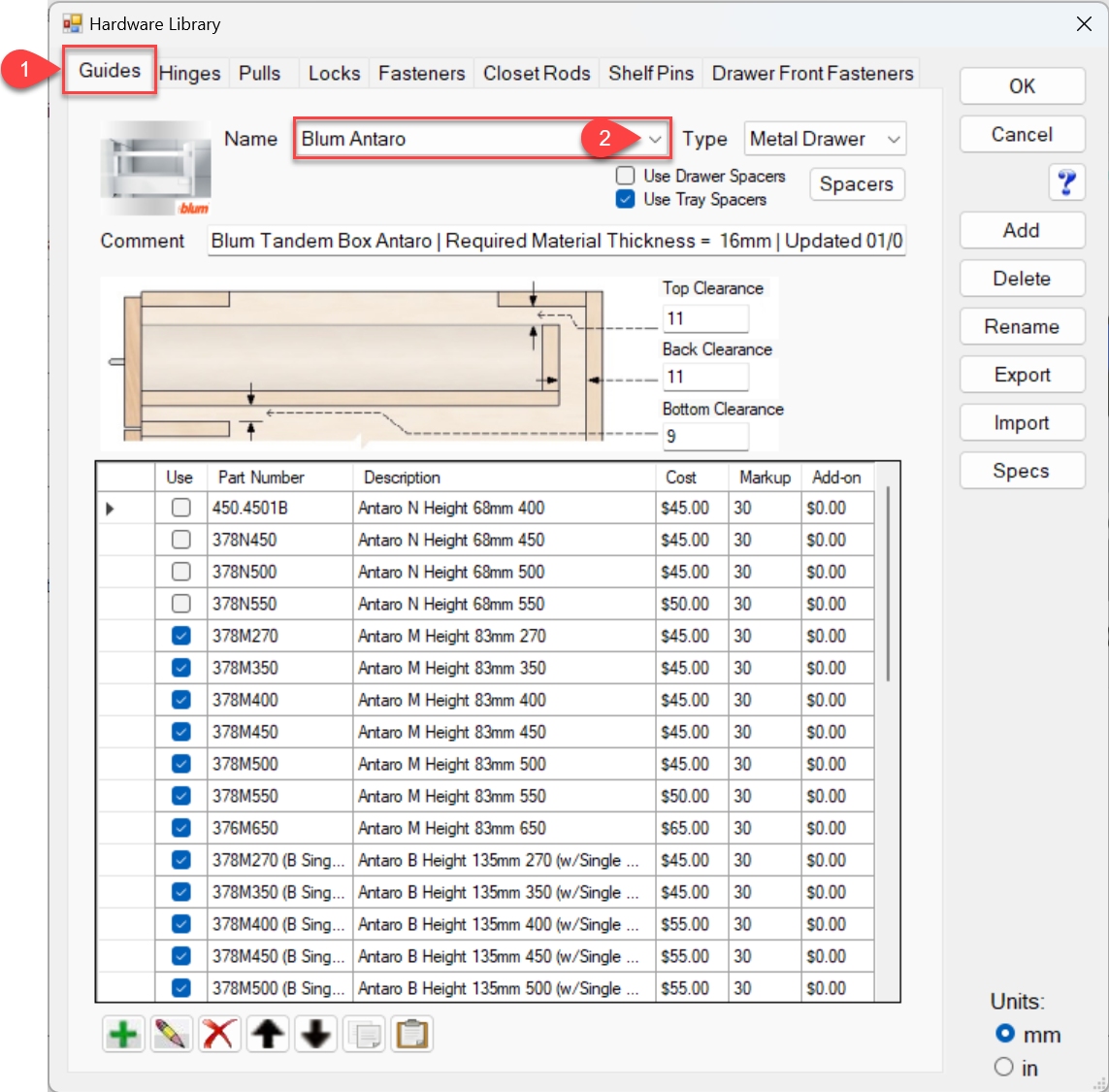
QUICK TIP: How to create a copy
Click on the copy Tab, then rename the copy Blum Antro Trays (you may not always want a tray face on your trays)
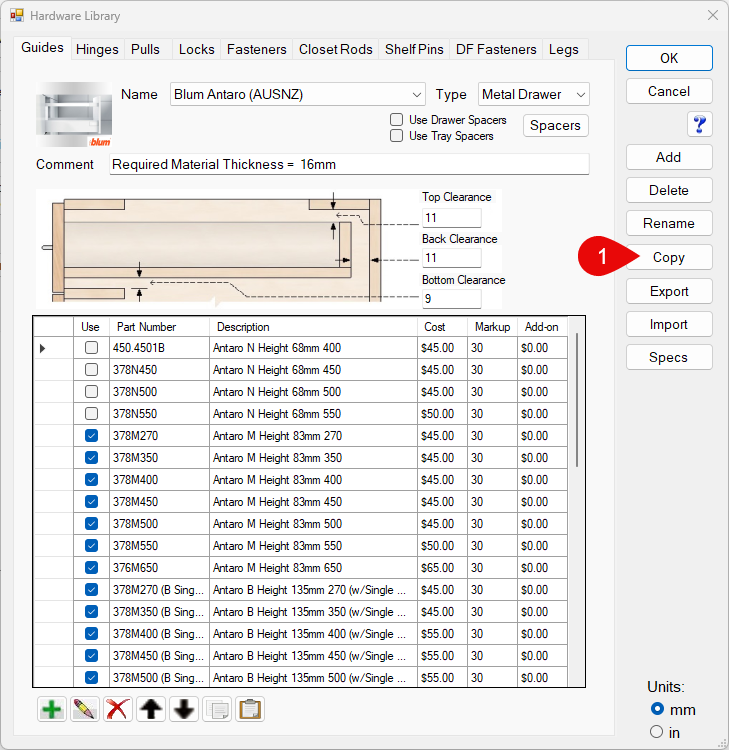
- Now you have chosen the Drawer Guide that you are to edit, select a drawer from the list and then press the pencil icon to edit.
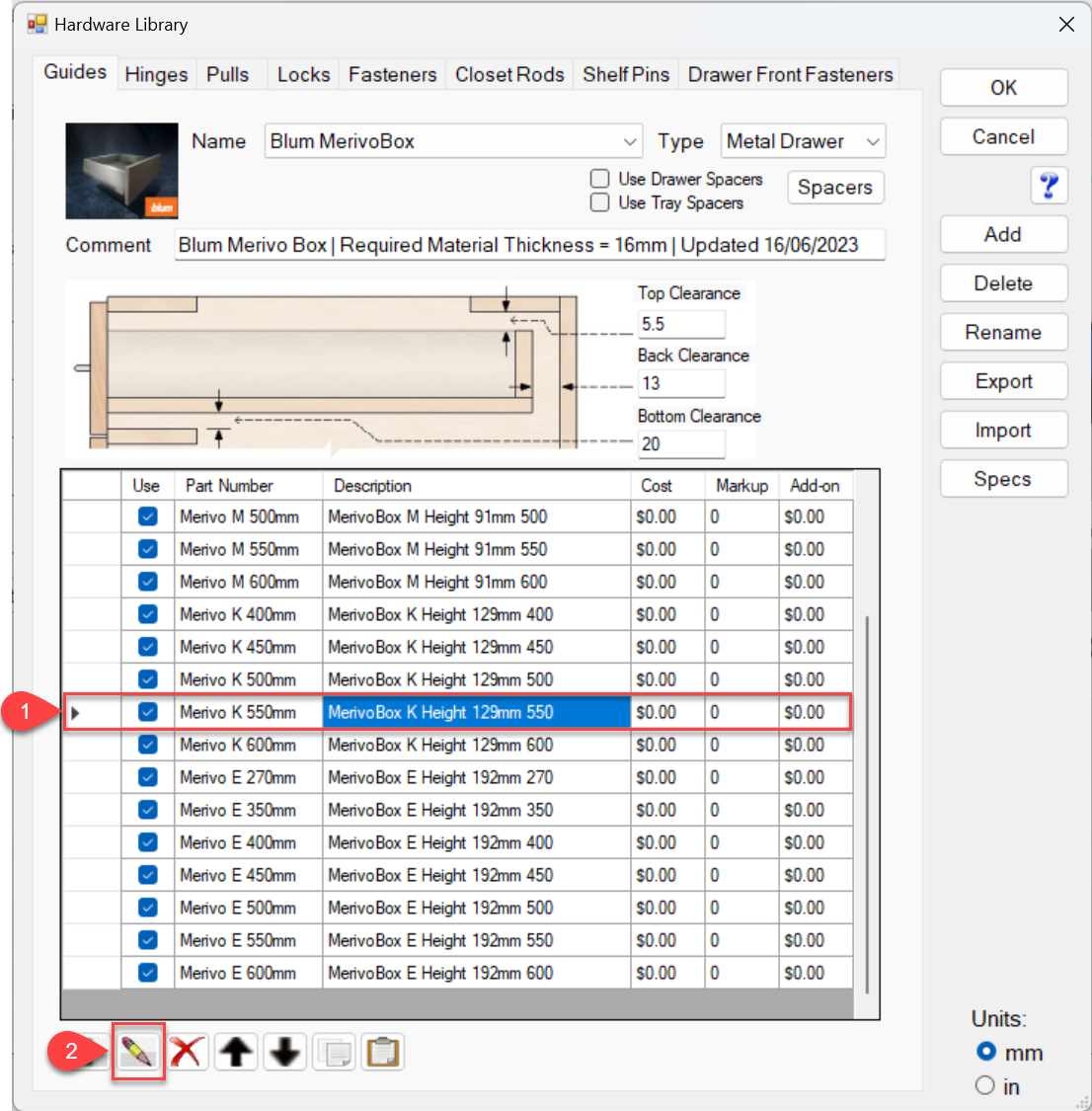
- This will open the Drawer Editor. In here, you should check that Available for Trays is ticked, and also tick Add Face. You will now be able to click on the Tray Face.
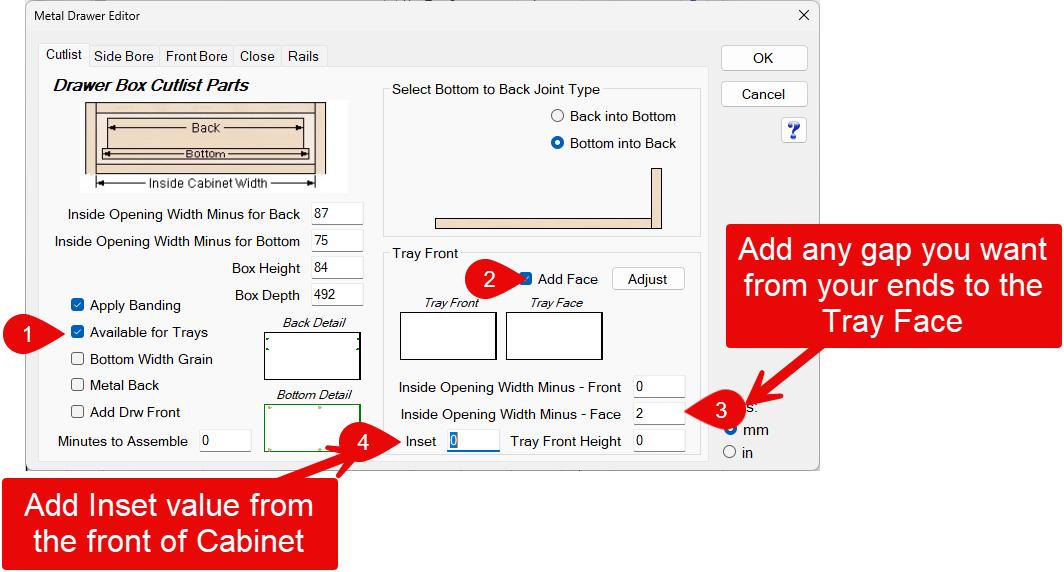
- Click the Front Bore tab and then simply click on the option to Bore Tray Face, important to note you will have to tick this option on for each hole in the Front Bore Tab
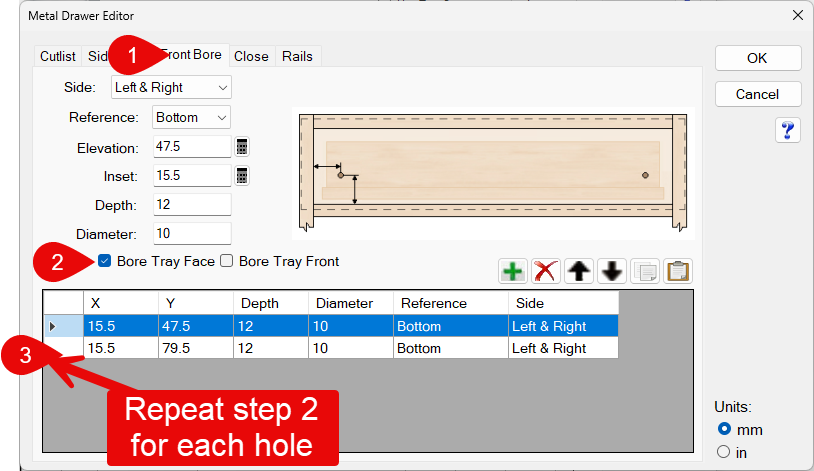
- You will probably want to adjust the size of the drawer (tray) face. You can do this by clicking on the Adjust button and then enter your adjustments. Press on OK.
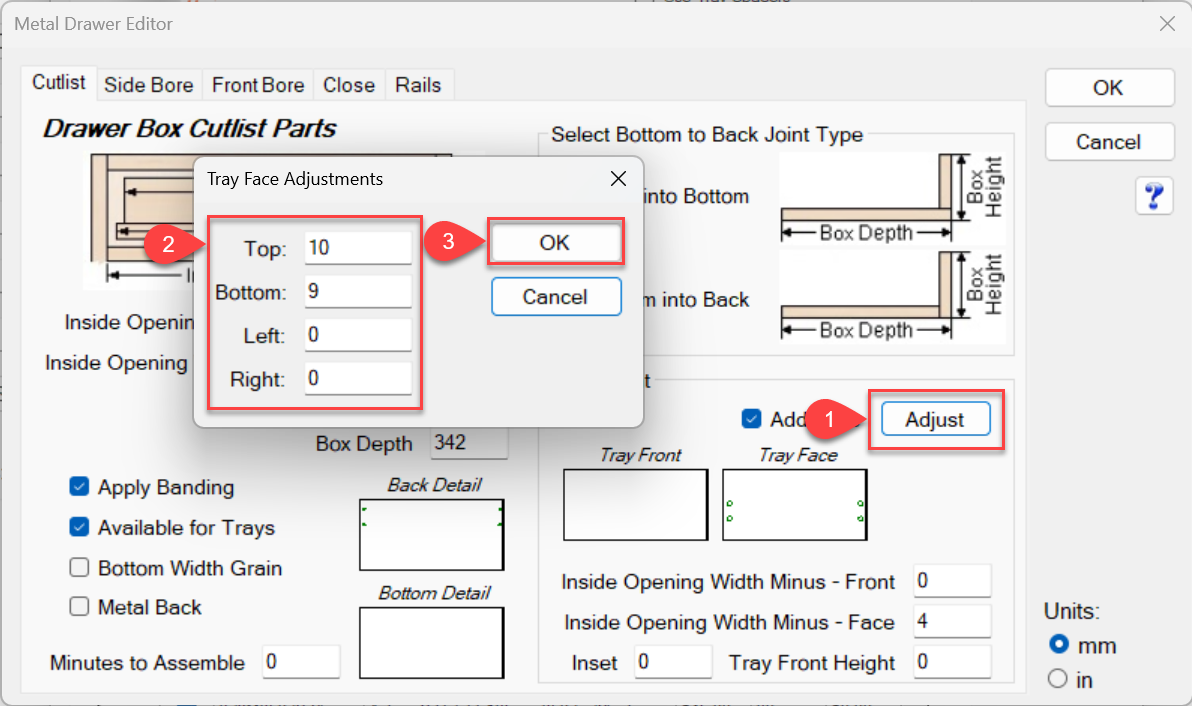
For further help, you can click on the Blue Questionmark to load a PDF helpguide or download it here.