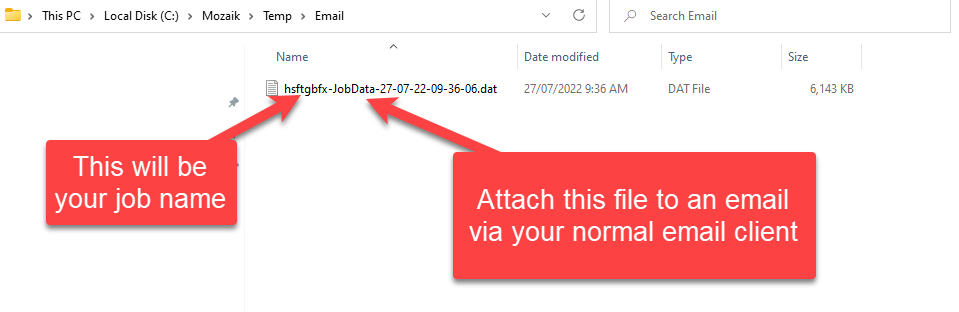If you are experiencing some issues in your job we might ask you to email your job to us, so we can then look at your job and help you resolve the problem you are having. Below is a guide to show you how to send your job to the team at Cadmate and also to the Mozaik team in the states as sometimes we will suggest you send your job to them also.
- With your job open go to the help tab at the top of your screen (see the below image)
- Click on "Email Current Job To Helpdesk"
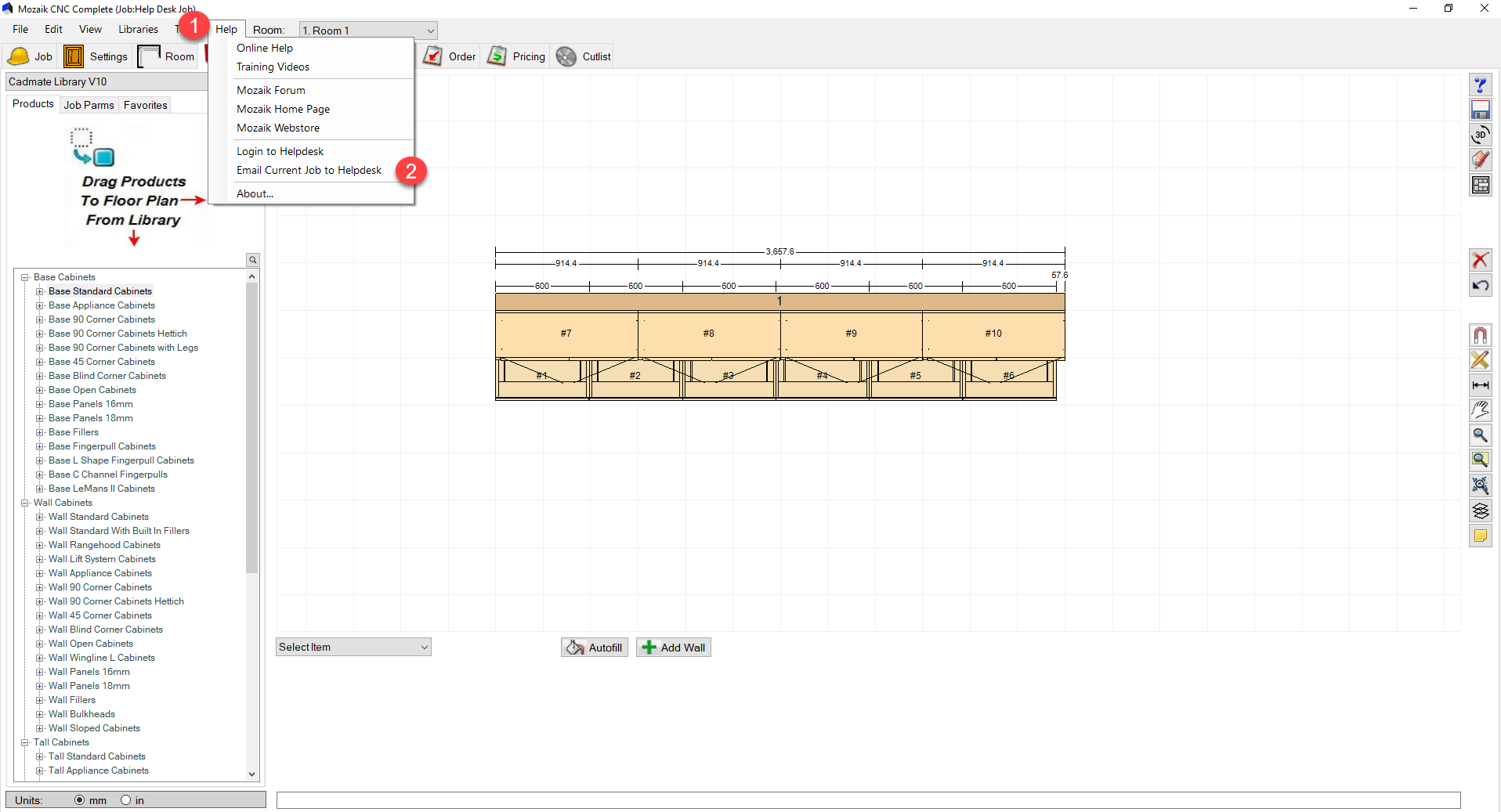
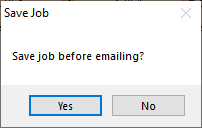
4. This will open a new tab called "Email Job Information" this will be prefilled to have your company name and your email address that was used to sign up, so make sure you still have access to this as this will be the email that we will reply to.
5. If you need to email your job to the team at Cadmate, change the email address in the "To field" to help@cadmate.com.au (see below image)
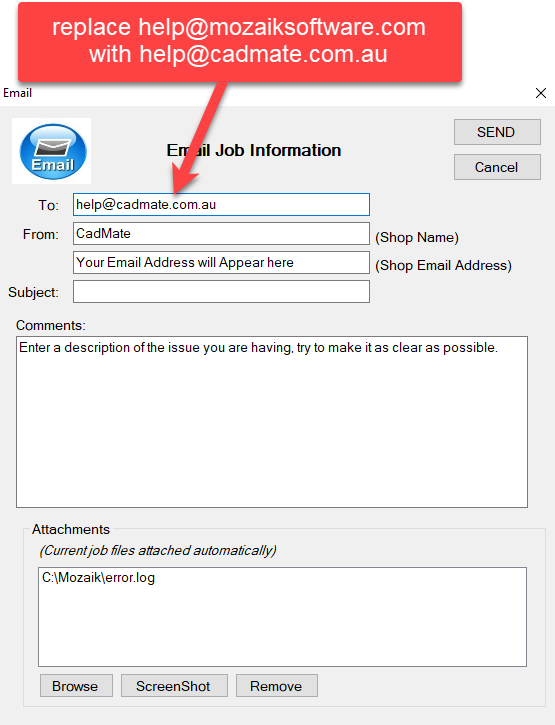
If you receive an error while attempting to send the email, please follow these steps:
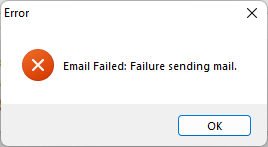
Click OK to the Error message
Next, you will be presented with an option to send the email manually. Click Yes
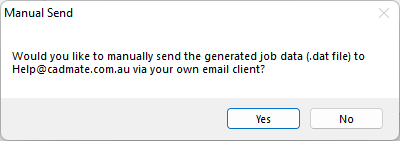
A window will then open with the file that you will need to send us. Attached it to an email and send it to help@cadmate.com.au. Send this email via your normal email client (Outlook, Gmail, Hotmail, etc)
Be sure to include some information about what you want us to review or we will have no idea why you have emailed us the job. The more context you can give us in the same email the faster we can help provide an answer.