Import DXF Shapes into the Shape Editor
Mozaik has a built-in Shape Editor accessed from within the Parts Tab for shaping cabinets, parts, and profiles such as mouldings.
- Click on the Cabinet
- Click Edit
- Click the Parts Tab
- Click on the Part
- Click the Edit button
- Click the Edit Shape button
Here, you can select one of the existing basic shapes or create a custom shape.
There is also the option to import and export DXF files.
- Click DXF In to import a DXF of the part shape.
- Click DXF Out to export a DXF of the part shape.
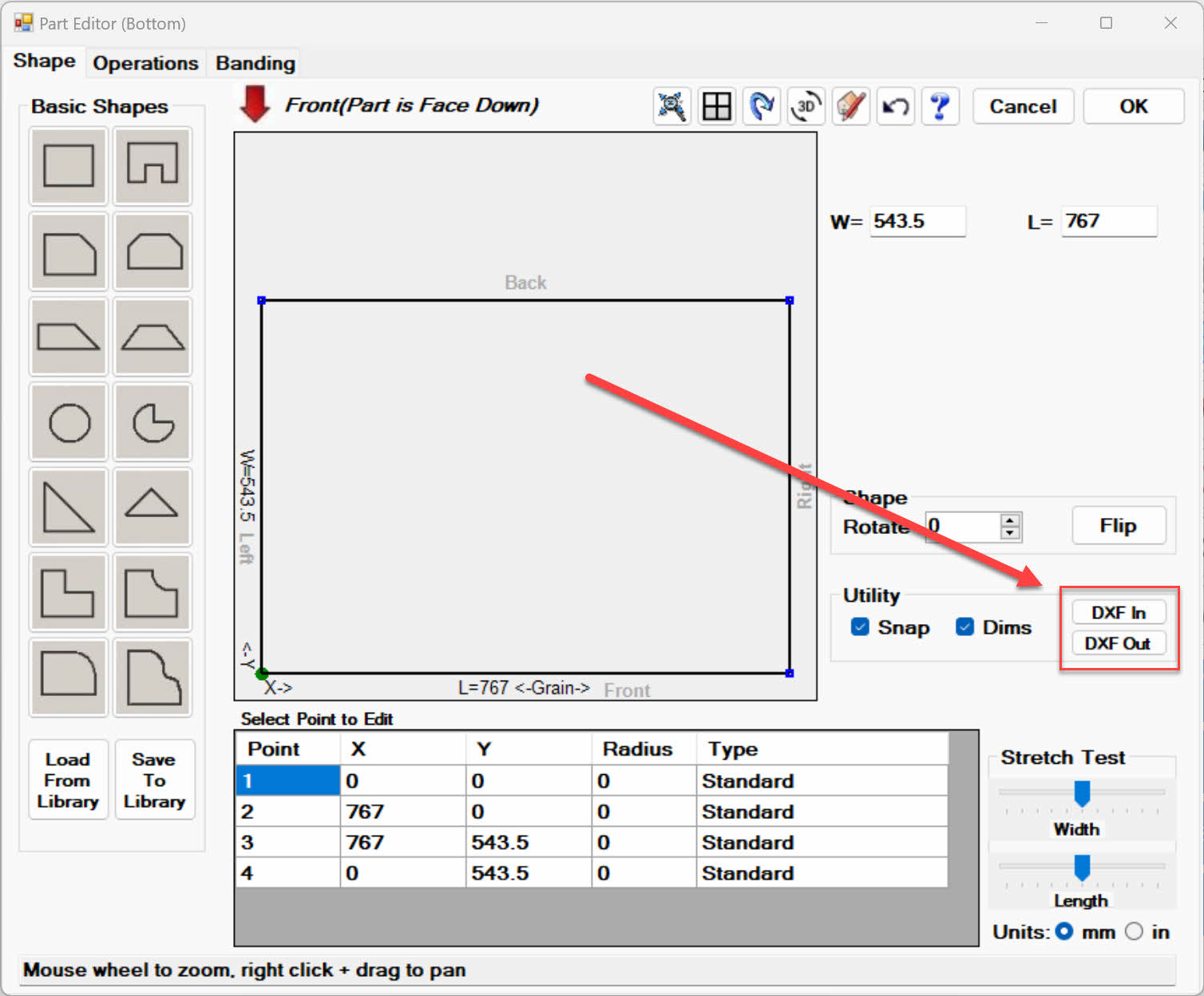
If the shape you are trying to import is quite simple, it might be best to draw it straight into the Shape Editor and do away with modifying the DXF file to get it ready to import into Mozaik.
Please watch the video below about how to import DXF files into Mozaik