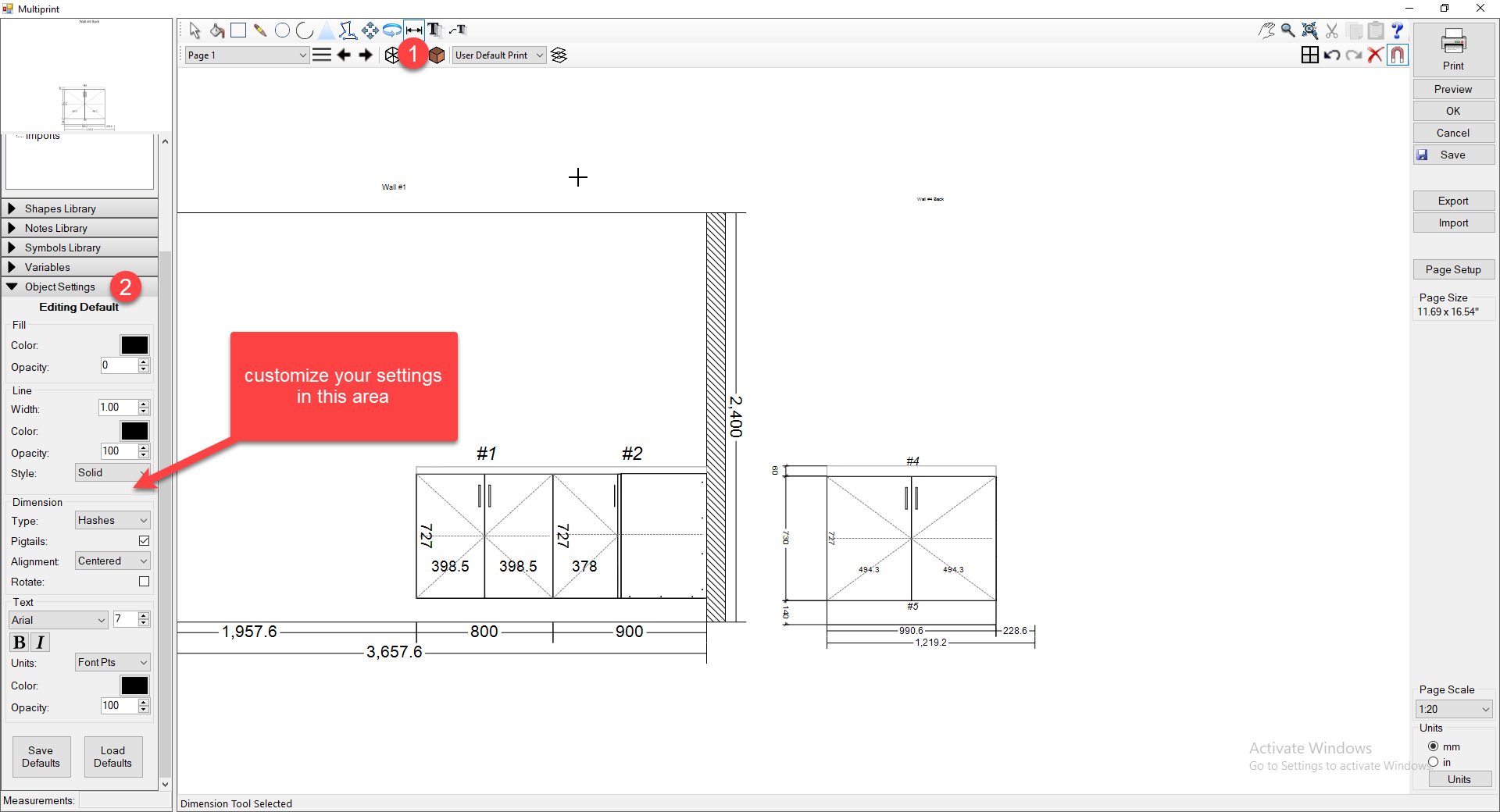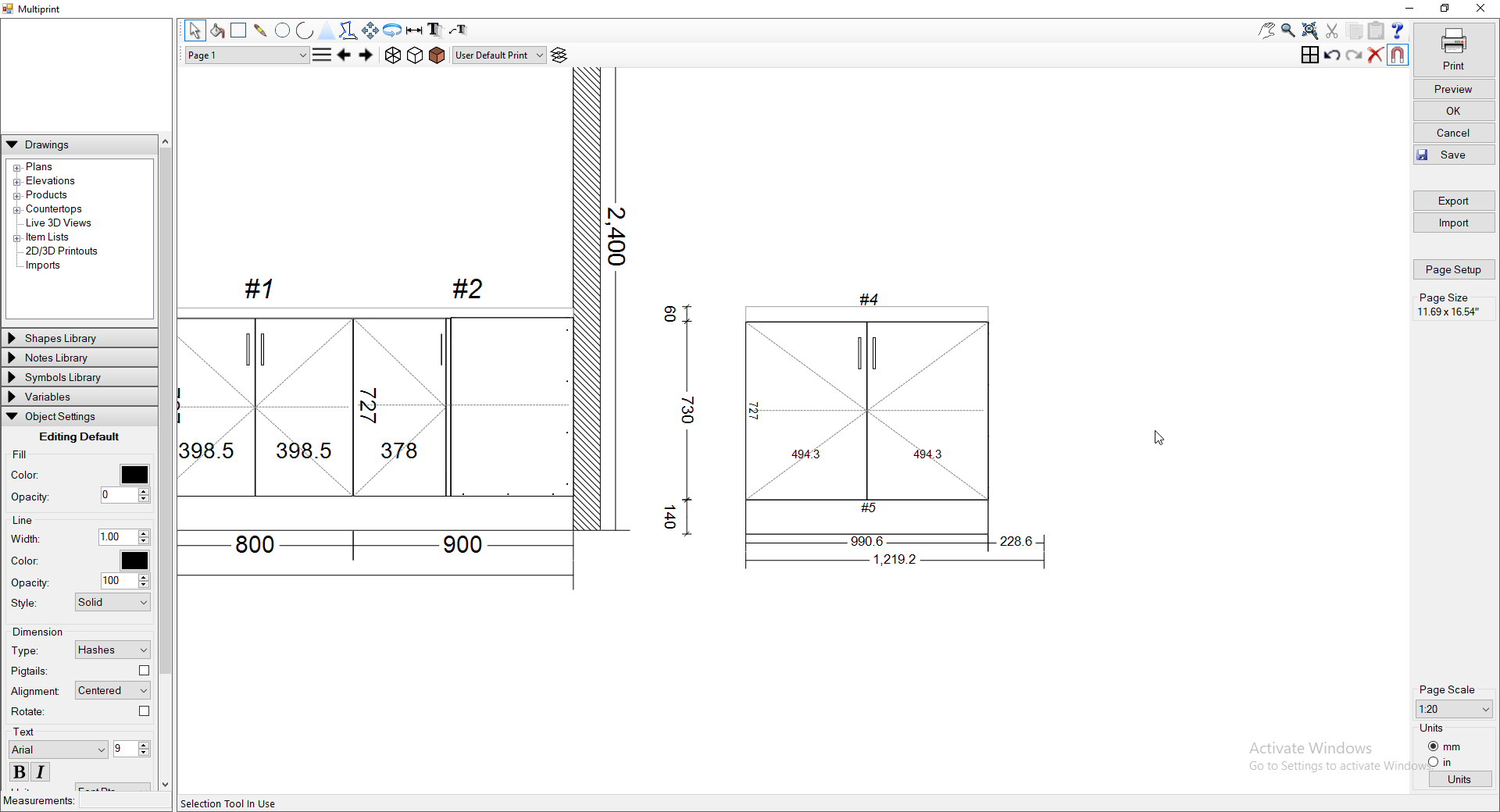When designing your job you may come across the scenario where you need to add some custom dimensions or even remove the auto dimension to add in your own dimension.
- How to remove the auto dimensions from just the one elevation or plan, we are going to right click on the plan or elevation and go to the layers tab, this is going to open up the layers of just this elevation and from here we can turn off the auto dimensions that you don't want to use (see below example)
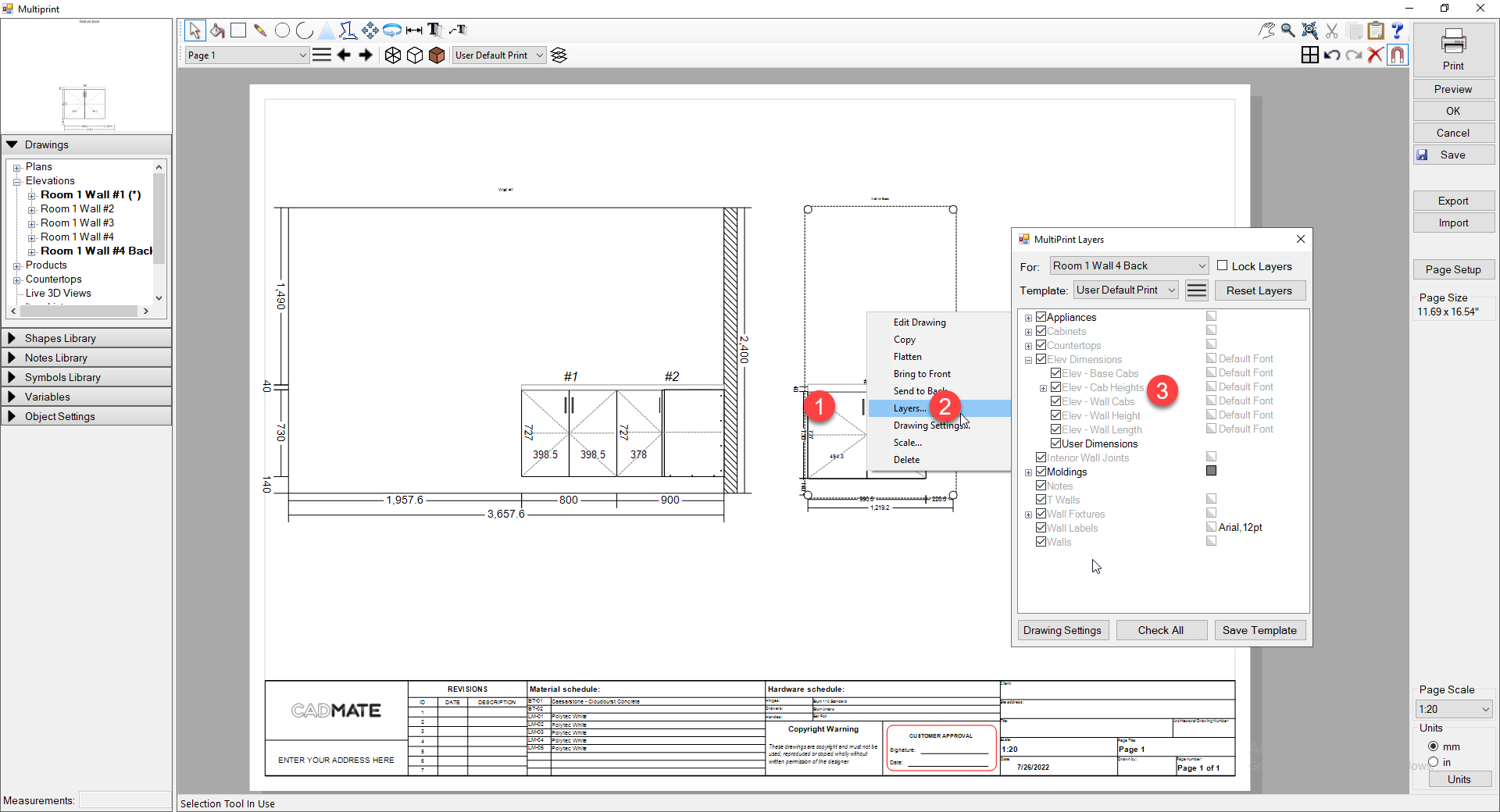
- Next we can turn off the auto dimension that we don't want, in this case am going to turn off the elevation cabinet heights so i can manually dimension this elevation to show the different thickness of stone.
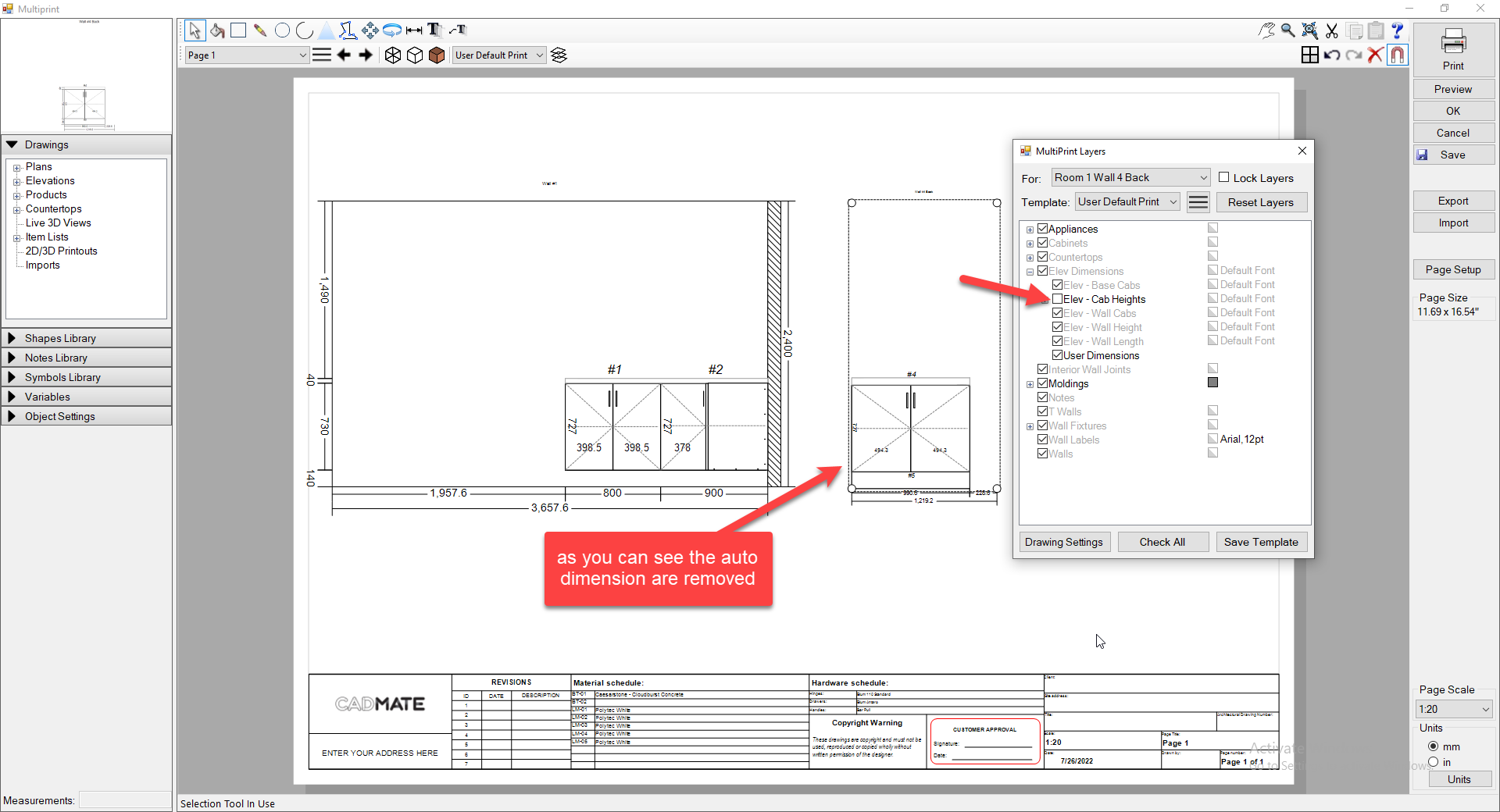
- Next am going to add my own dimensions to this elevation, I am simply going to double click into the elevation and then select the dimension tool from the top toolbar and then snap to the points I want to dimension
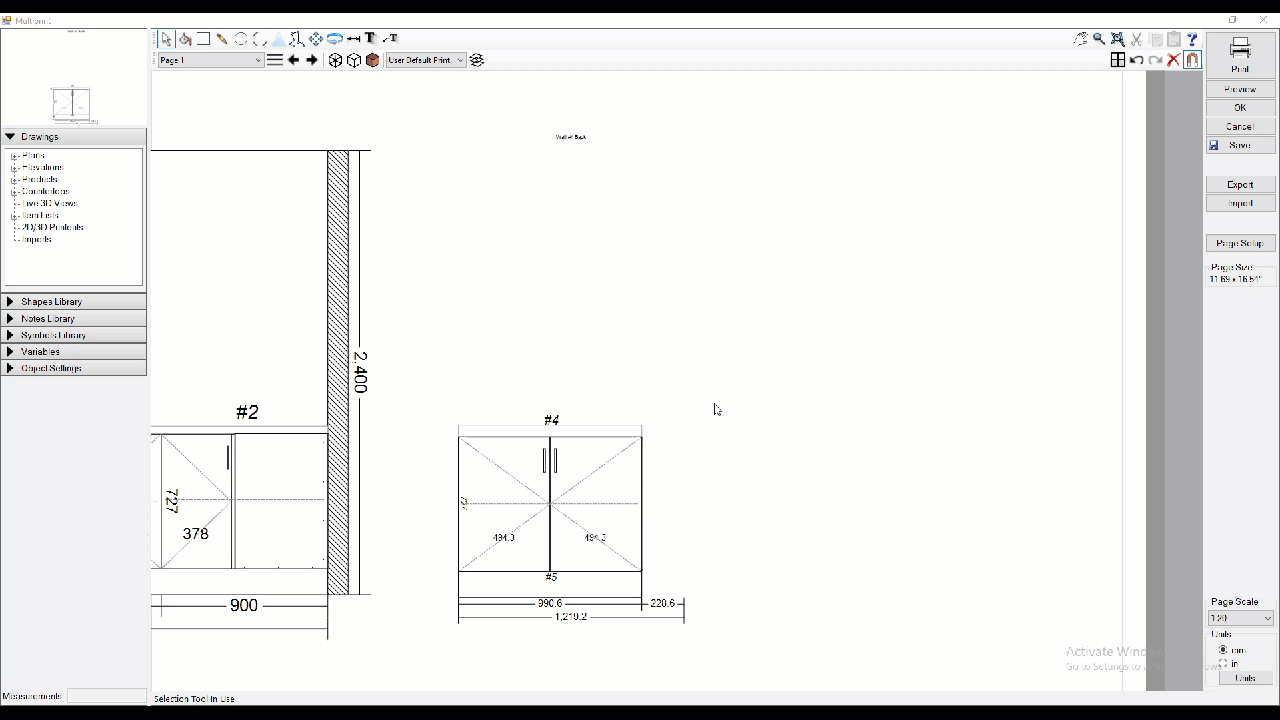
- You can customize your dimensions setting by clicking on the dimension tool and then going to the object settings on the left